My Supercharged Email Management Strategy
If you have one email account, stop reading now…and enjoy your life.
Managing multiple email inboxes has become all too real in 2019. Personal email, school email, work email, your project, your other project. For years, the Gmail app was my go-to. Flipping between inboxes seemed like the best there ever could be. The thought of a native app with multiple logged-in email accounts plus efficiency?
No way.
2015 said “yes way,” in a big way, when Spark hit the app store and the next iteration of email management was finally here for both mobile and desktop. At long last, something intuitive, that wasn’t the Apple Mail app. (Disclaimer: I’ve never used it. It gives me anxiety.)
Spark makes it easy to get started, with a great onboarding experience to add your email accounts. Once complete, you’ll notice the emails you just saw in your other mail app roll in. This is when panic will set in and you realize you should have never signed up for that daily horoscope newsletter 10 years ago.
Fear not, I am about to break down Spark into a few easy actionable steps to get going and make sense of the private email hell you’ve created for yourself.
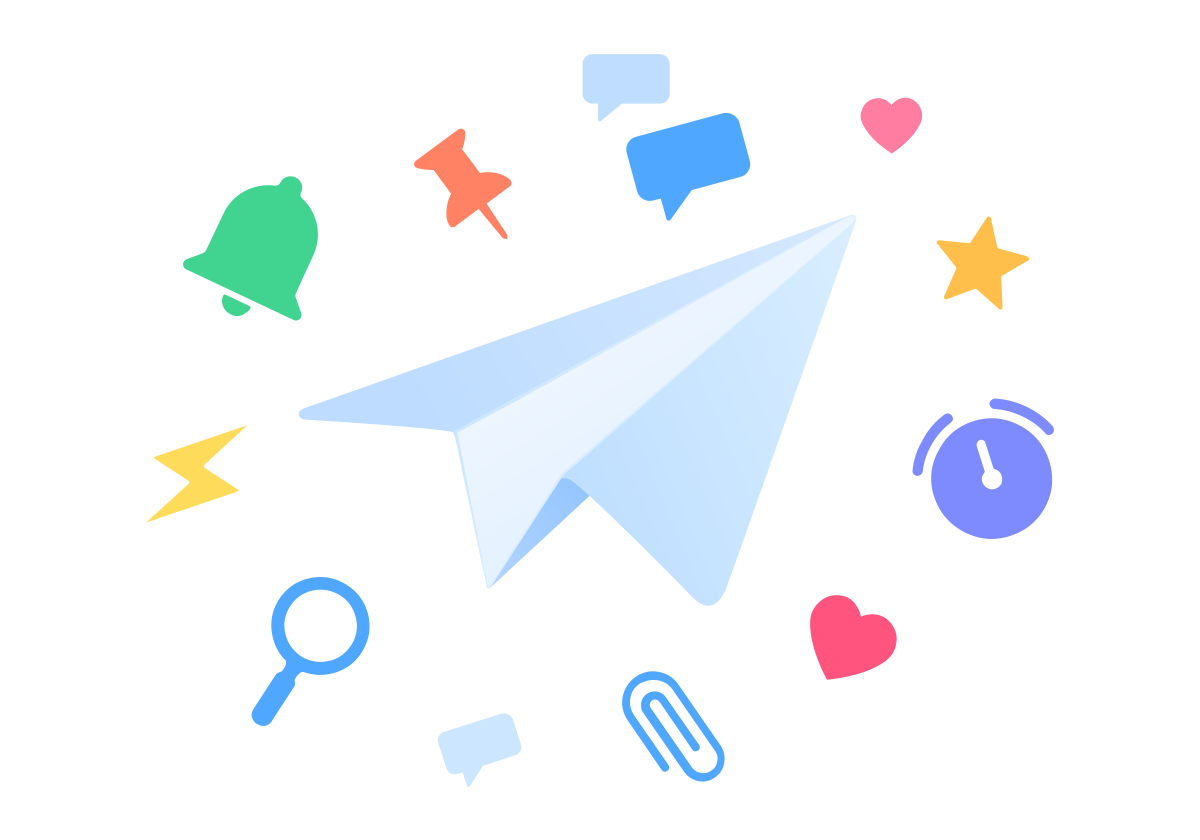
Start by focusing on the core features
1) Signatures
2) Smart vs Classic inbox
3) Looking at all your emails vs sorting by inbox
4) Short and long swipes on mobile
5) Snoozing emails1) Signatures
Every good email author needs a really cool signature, right? Right. Once you’ve added all your accounts, go in and create the variations of your signature.
Here is what that experience looks like:
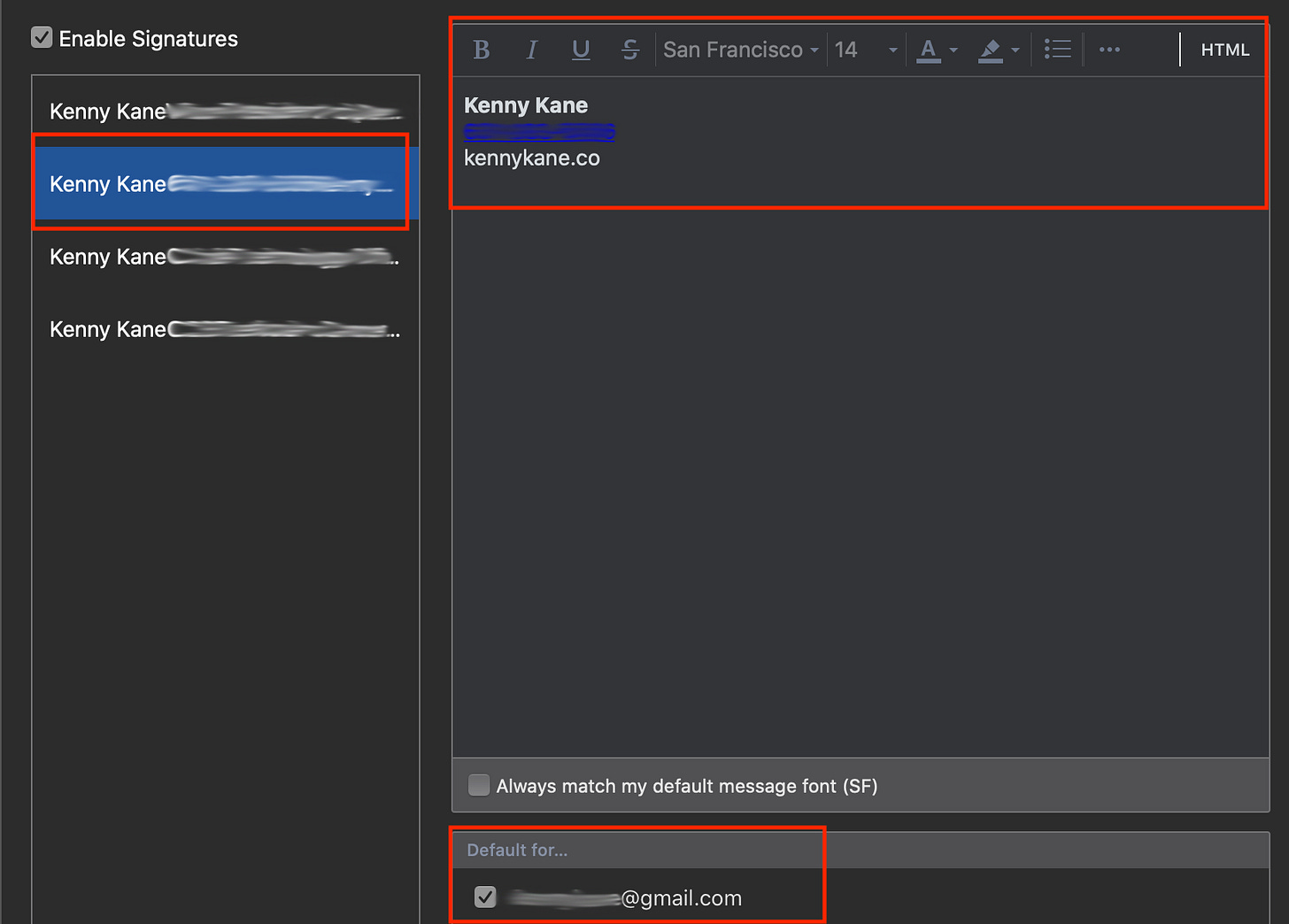
To reiterate, you can create multiple signatures for multiple accounts. When replying, Spark knows which signature to add to the bottom of which email. It enables you to roll through emails like a champ without having to mess with how you sign the email.
2) Smart vs Classic inbox
Sometimes when you are presented with more than one option in life, it can make it hard to settle on just one, right? Recently, this was a usability issue in Spark with Smart vs Classic inbox. It was less than stellar to flip between the two, then they introduced a really nice on/off toggle.
Smart inbox off – Showing all emails
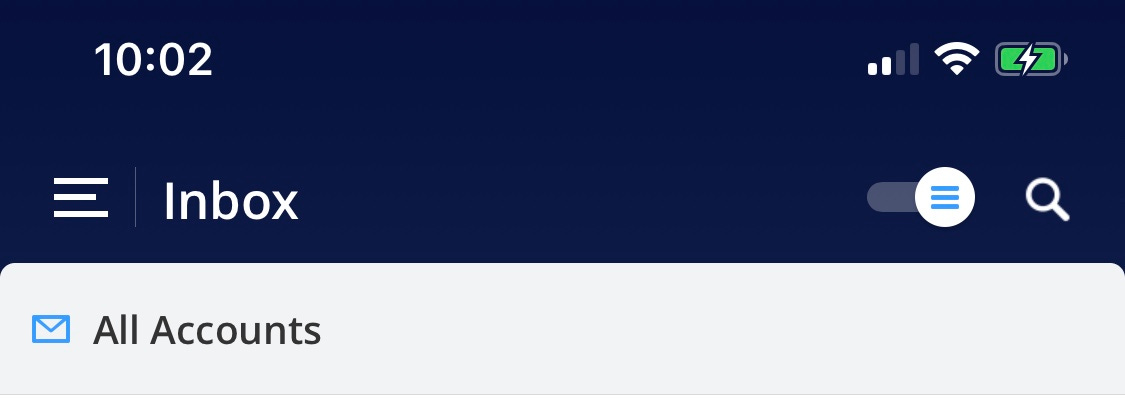
Smart inbox on – Showing emails that have been seen at the top. Would normally be broken into important, notifications (aka promotions), and then seen. At the time of writing this, I don’t have any new emails.
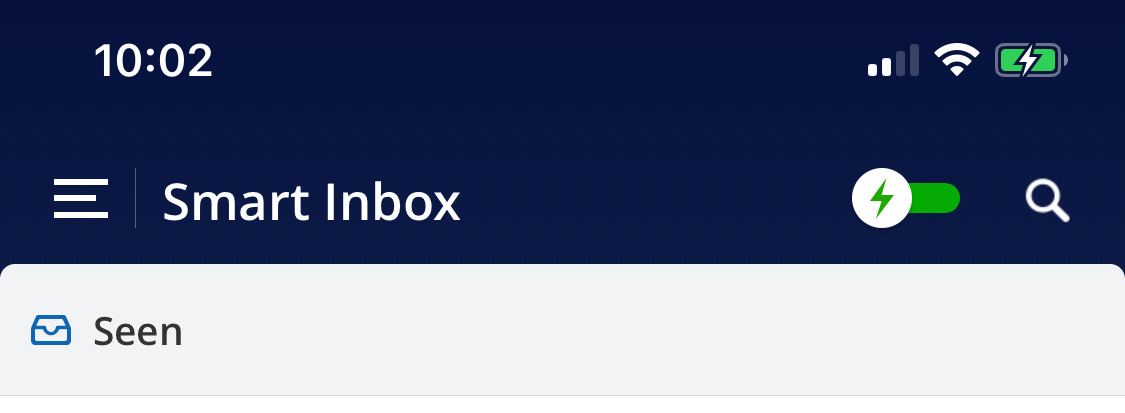
This is a super helpful mobile experience for when you’ve just woken up, come out of a long meeting, or any other time you haven’t looked at your email and are looking to cut through the fat.
3) Looking at all your emails vs sorting by inbox
Before you get overwhelmed thinking you’ll be bombarded by all your emails at once, you can look at them both in their entirety (all of your emails, from all accounts) or by individual accounts. This is accomplished by using the menu on the left side. It’s a helpful mechanism to focus on whichever headspace you’re in.
4) Short and long swipes on mobile
On mobile, I can dominate my email with short and long left and right swipes. Here is how I have them set.
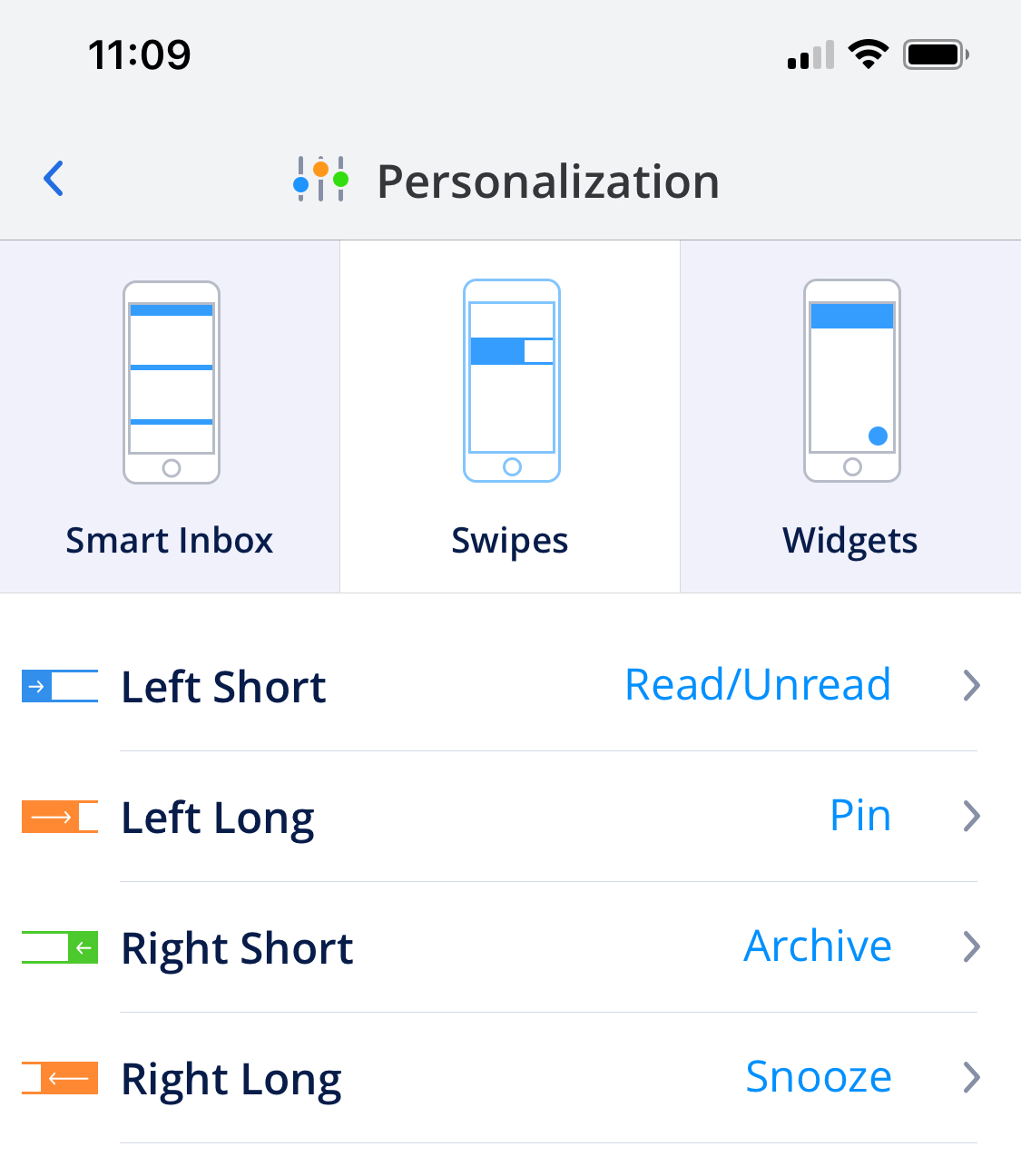
5) Snoozing emails
This is my favorite part of Spark and my motivation to share this information with you. Snoozing emails has become the key to my success as an adult who sends emails.
Whether you’re on mobile or desktop, snoozing could not be more simple. When I am at my computer, I use my ⌘+D shortcut, which instantly pulls up a similar pop up to the one below.
When snoozing emails on my phone, I am presented with the question of when I want to see the email again.
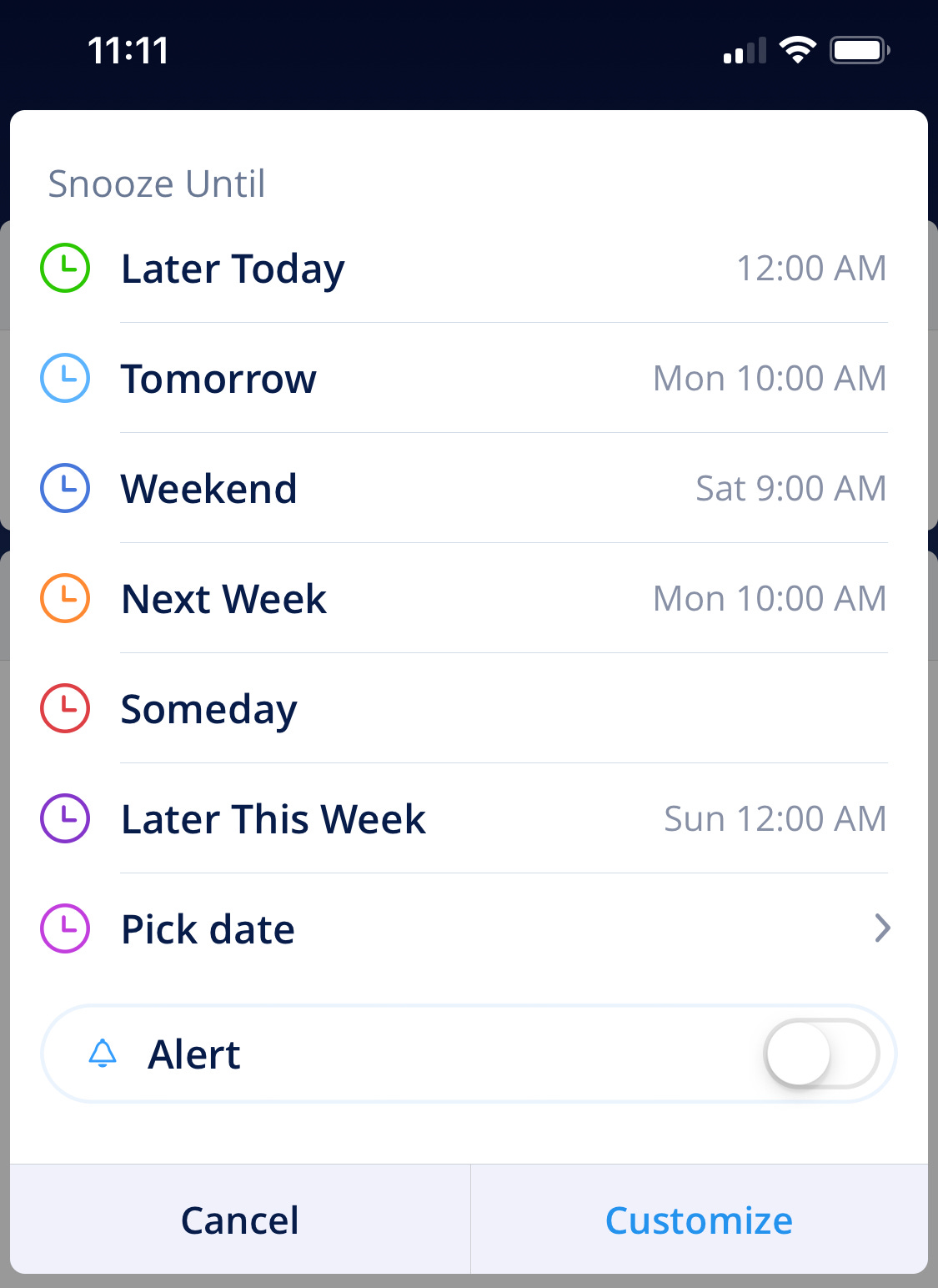
Snoozing is perfect for situations where the ball is in someone else’s court and it requires a follow up to see if the action happened and what the outcome was.
Scenario A: If I send a request out and can wait until the next day to hear back, I immediately snooze the email for tomorrow morning.
Scenario B: If I get an email that is important but not more important than what I’m doing in a given moment, I will likely snooze it for a few hours or until 6 pm when I have completed my most important tasks, emails have slowed down, and I can think about something with a clear head.
Scenario C: If I get an email that I need to follow up on, but it’s not pressing, I will snooze it until the weekend.
Scenario D: Snoozing is also great for things that aren’t relevant for days or weeks. Those emails that start out so well-intended by saying “Just putting this on your radar…”
Sorry, radar is full.
Here is how my day unfolds
7 am – Smart inbox toggle on, swiping to quickly archive junk mail.
9:30 am – Emails prioritized by immediate action, snoozing for 2 hours later, the evening, the next day, Saturday, or next Monday. Occasionally, I set a date/time for emails to reappear in the distant future. (Helpful for those “let’s touch base in a month” emails.)
10 am – Prior day snoozed emails roll in.
Mid-day – Less important morning emails reappear and are dealt with.
6 pm – Lowest priority emails roll in.
Evening – Inbox zero!
That’s it. That is my email secret sauce which keeps me rolling fast through newsletters, promotions, and solicitations right on to the real emails.
